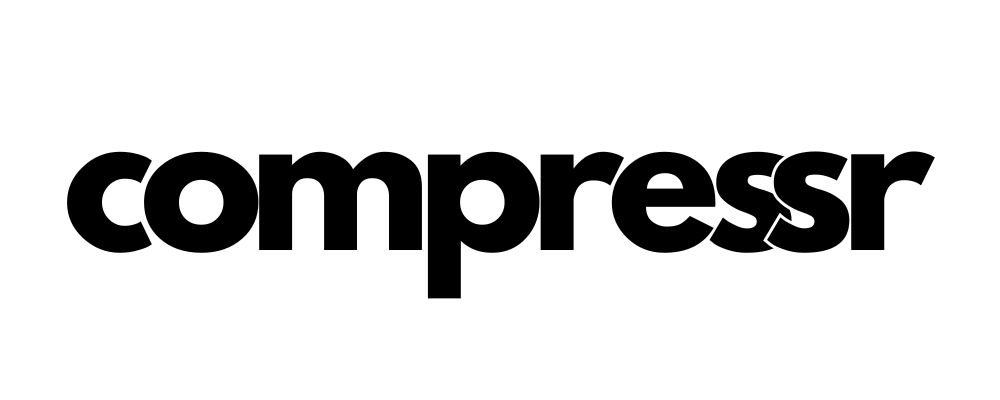The LinkedIn Insights Pixel is a powerful tool that allows you to track conversions, retarget website visitors, and gain valuable insights about the members interacting with your LinkedIn ads. By adding the LinkedIn Insights Tag to your website, you can access in-depth campaign reporting and make data-driven decisions to optimize your advertising efforts. Here's how to set up the LinkedIn Insights Pixel in Compressr:
- In your LinkedIn Campaign Manager, navigate to the "Conversion Tracking" section and create a new Insight Tag. LinkedIn will generate a unique tracking code for you, similar to this: 123456.
- Copy the provided LinkedIn Insights Tag code.
- Sign in to your Compressr account and navigate to the "Pixels" section.
- Click on "Add Pixel" and choose "LinkedIn" as the pixel type.
- Assign a descriptive name to your LinkedIn pixel and paste the Insights Tag code you copied earlier into the designated field.
- Click "Save" to integrate the LinkedIn Insights Pixel with your Compressr account.
After setting up the LinkedIn Insights Pixel, Compressr will automatically add the necessary tracking code to your website. This enables you to track conversions, retarget website visitors, and gain valuable insights about the members interacting with your LinkedIn ads.
By leveraging the LinkedIn Insights Pixel with Compressr, you can make informed decisions to optimize your LinkedIn ad campaigns, improve your targeting, and maximize your return on investment.