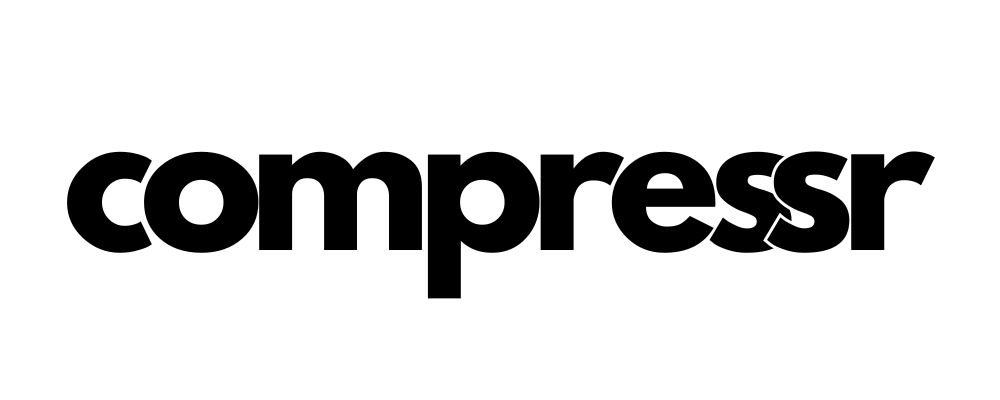Twitter's conversion tracking feature allows you to measure the effectiveness of your Twitter ads by tracking user actions on your website. By setting up conversion tracking, you can gain valuable insights into your return on investment (ROI) and make informed decisions to optimize your ad campaigns. Here's how to implement Twitter conversion tracking in Compressr:
- In your Twitter Ads account, navigate to the "Conversion Tracking" section and create a new website tag. You'll receive a tracking code that looks similar to this: 123456789.
- Copy the tracking code provided by Twitter.
- Log in to your Compressr account and go to the "Pixels" section.
- Click on "Add Pixel" and select "Twitter" as the pixel type.
- Give your Twitter pixel a recognizable name and paste the tracking code you copied earlier into the designated field.
- Click "Save" to integrate the Twitter pixel with your Compressr account.
Once the Twitter pixel is set up, Compressr will automatically add the necessary tracking code to your website. This enables you to track user actions, such as page views, sign-ups, or purchases, that occur after users engage with your Twitter ads.
By leveraging Twitter conversion tracking with Compressr, you can gain valuable data to assess the performance of your ad campaigns, make data-driven optimizations, and maximize your advertising ROI on Twitter.